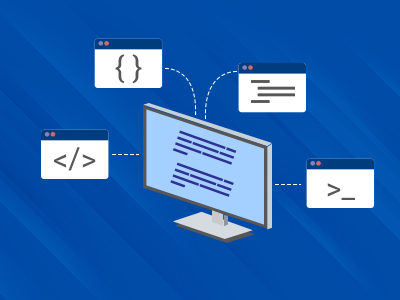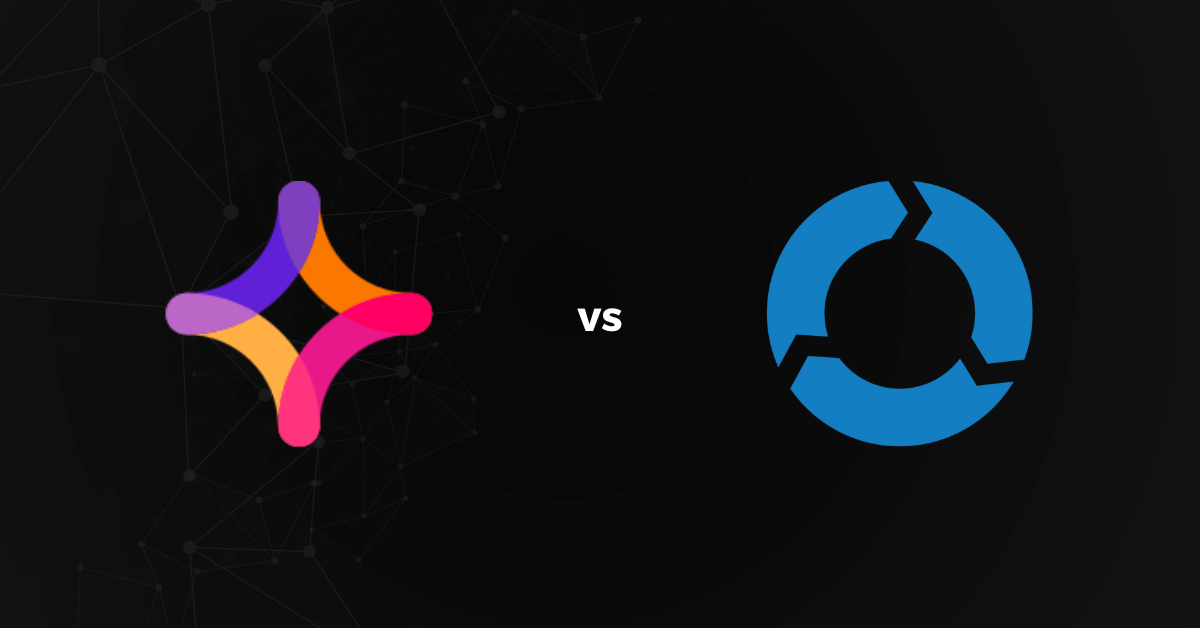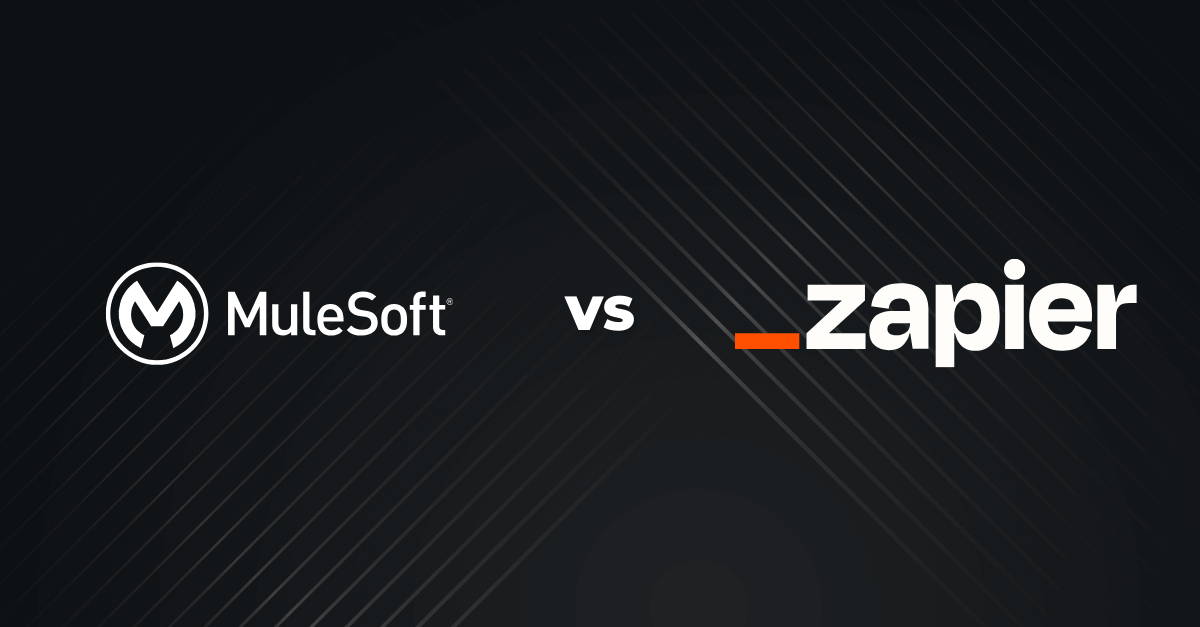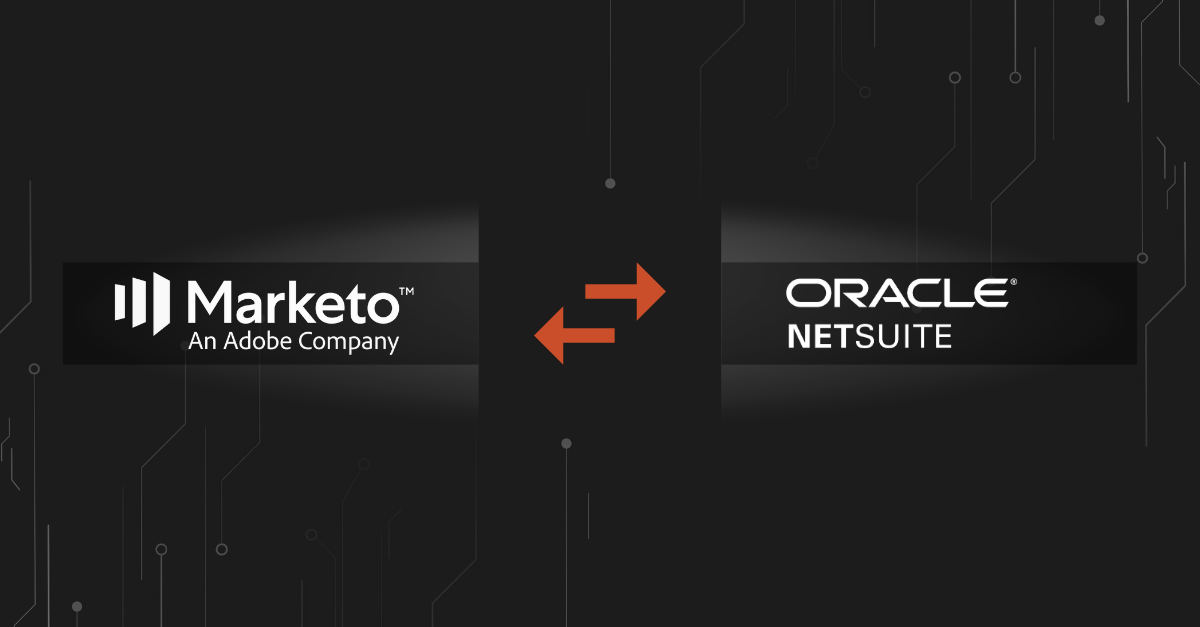What is Modifier?
A modifier is a process of transforming data into another value based on the requirement of the target system. For Eg:- If you want to convert India to IN just because your target system accepts the shorter format of the country name, you can achieve it through modifiers. The example is just one type of modifier. The scope of modifiers is more than that.
You are allowed to perform mathematical operations, string manipulation, grouping, logical operations. All the above can be achieved by using a simple drag & drop operation.
How does Modifier work?
Once you have integrated both your source and target system into Cloras, you will get a screen called as a modifier. All your fields in the source system will be shown to you on that screen. You can easily drag and drop the fields that you want to modify.
Once you drag a field into the play area, you will be able to apply the modifiers over that field. The list of modifiers will be shown to you, from which you can select according to your requirements.
Let’s imagine a scenario where your source system contains the first_name and last_name. Your target system contains only the name field in it. Without modifiers, you will have to rewrite your source API to support your target system. Here is where the modifiers come into play.
With modifiers, you can drag and drop both the first_name and last_name from the source fields. You can apply concatenation between these two fields, irrespective of the data type of both the fields. The Cloras engine will take care of the other stuff. You won’t have the headache of rewriting your source system or writing any additional API to support the integration of both the systems.
The details mentioned above is just a single scenario. There are several scenarios similar to this, and we are spanning out almost every single requirement. We have integrated all the data type related operations into the modifiers.
Below are the capability and description of the modifiers in each area.
- You can see the play area, where you can plug and play your stuff. There is no need to work with real data. You can provide a sample data in the preview and check whether the output you have expected is coming up or not.
- In the right panel, you can see the list of modifiers in which it has been classified based on the data type. We have also added some custom modifiers which is out of the scope of data types.
- Grouping is something where we apply the BODMAS rule across the fields. It’s literally the precedence of operations. You can define as to which order the fields must be modified, and you can give priority by using grouping
The most important thing is that it’s just a one-time effort for applying these modifiers. We save your configuration and apply it on every cycle of integration.
The whole idea of a modifier is that ‘You Plug and Play, We Code it.’ Take a look at the image below for an awesome user-friendly UI and an example for use case explanations.
 Example
Example
So, we have a use case here. That is, you have two systems A and B. A contains the fields first_name, last_name, and country. B contains only the name and country. Our idea here is that we are going to join the first_name, last_name and country code of the user, and store it in the name field of B system. Let’s also consider that B system only accepts the country code and not the country name. So, in this case, we will have to convert the country name to country code and store it in the B’s Country field.
Sample Input:– First Name → Vel | Last Name → Venkatesh | Country → India
Sample Output:– Name → velvenkateshIN | Country → IN
In the above output, you can see that the first_name and last_name are combined and is in lower case and it is also concatenated with the country code which is capitalized. We can do all of these things using modifiers.
Steps to Modify
- The first thing is that you need to apply modifiers for the first_name and last_name. So let’s consider that we have dragged the first_name and last_name into the play area.
- As the output resembled is a lower case, you will need to apply the lower case modifiers over the first_name and last_name separately and then combine both the names, or you can combine the first_name and last_name first, and then you can apply the lower case modifier.
Let us combine first and convert it to lowercase. - After dragging both the fields into the play area, you can apply the modifiers in between the two fields. You can select the concat modifier from the list of modifiers in the right panel.
- Once you have applied the concat modifier, you will be done with combining the first_name and last_name. It’s as simple as that, but in our real use case, you will also need to do a lowercase as well.
Output:– Vel Venkatesh - So, as a standard way, you will need to group the first_name and last_name. As mentioned earlier, grouping is a precedence of operation. When you apply grouping, the operation becomes as shown below. By using grouping, You are instructing the system to perform concat operation with high precedence.
Grouped Expression → (first_name + last_name) → (Vel + Venkatesh) - After grouping, you will be able to see a box which spans both the first_name and last_name fields.
- You can drag and drop a lower case modifier over the grouped field from the right pane. Now, you have applied a lower case modifier.
Output:– Vel Venkatesh - Now, we have concatenated and lowered the concatenated values. Now, we will need to add the country code, along with the concatenated name.
- So, we can now drag and drop the country field into the play area.
We can apply the converter modifier over the country field. The converter modifier will ask for the current value and new value to be changed. - The current value is India. The new value is IN. Once you apply the modifier, the expression will change as below,
Expression:– India → IN - Now, we will need to concatenate both the grouped first_name-last_name and converted country values. So, the expression will look something like this,
Expression → (first_name + last_name) → LowerCase() + country_code
(Vel + Venkatesh) → lowercase() + India → IN - Once you have completed, you can map the output to the name field of B’s System.
- The output will look like,
Output:– velvenkateshIN - Now, you have completed by applying the modifiers to send the value for the name field in B’s system.
- Now, the B system will need the value for the Country code field.
- You will need to repeat steps 10, 11 and 12 to apply the converter modifier, and then map the country field of A’s system with the country_code field of B’s system.
- You have now successfully created all the required modifiers that will be used in all the further syncs.
- From now on, every time your A system sends the data to B, Cloras will apply the created modifiers above and will send it to B.
- The huge amount of work that you will have to do in either of your A or B systems will be handled by the Cloras modifiers by using a simple drag and drop operation. That is why we call it, You Plug and Play, We Code It.
Features List
- Play Area
- Immediate preview with sample data of your choice.
- No XML and JSON configurations needed to intimate the target system, regarding the configuration that’s required.
- Just a simple Drag and Drop.
- All the data type related operations can be applied over the fields.
- Some cracking custom modifiers are also available.
- Apply priority for your modifier flow using Grouping.
Contents