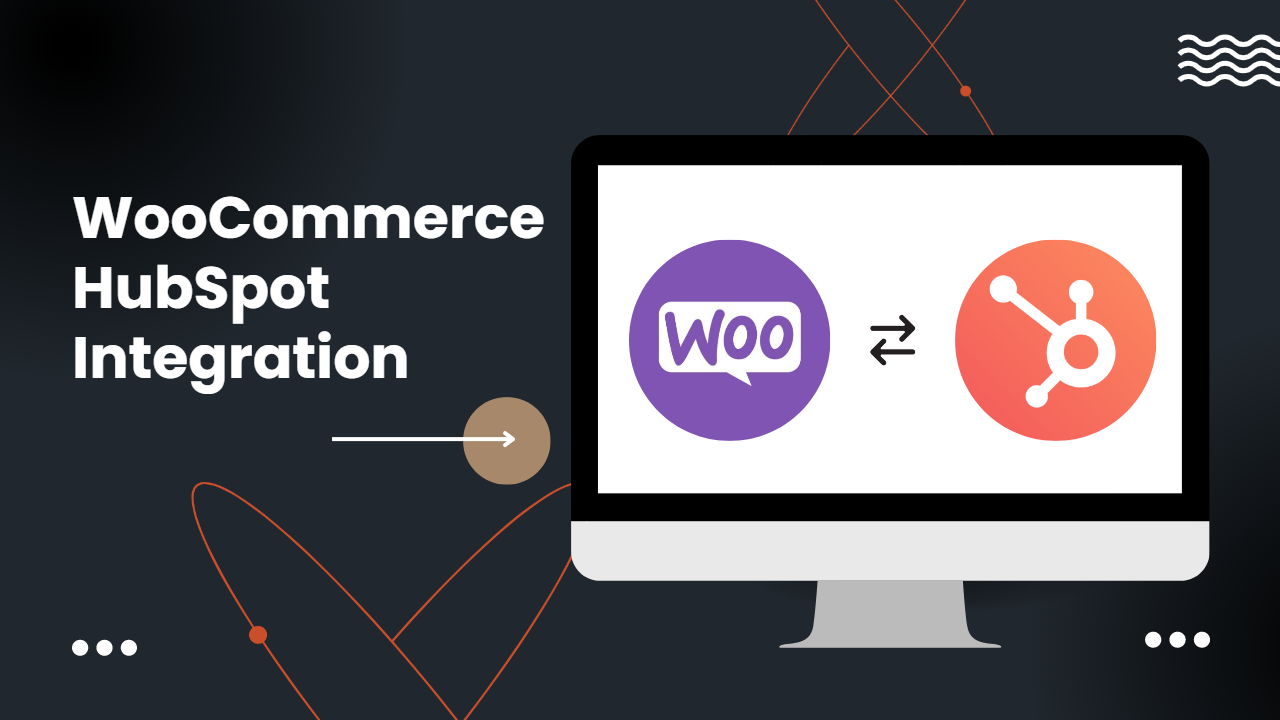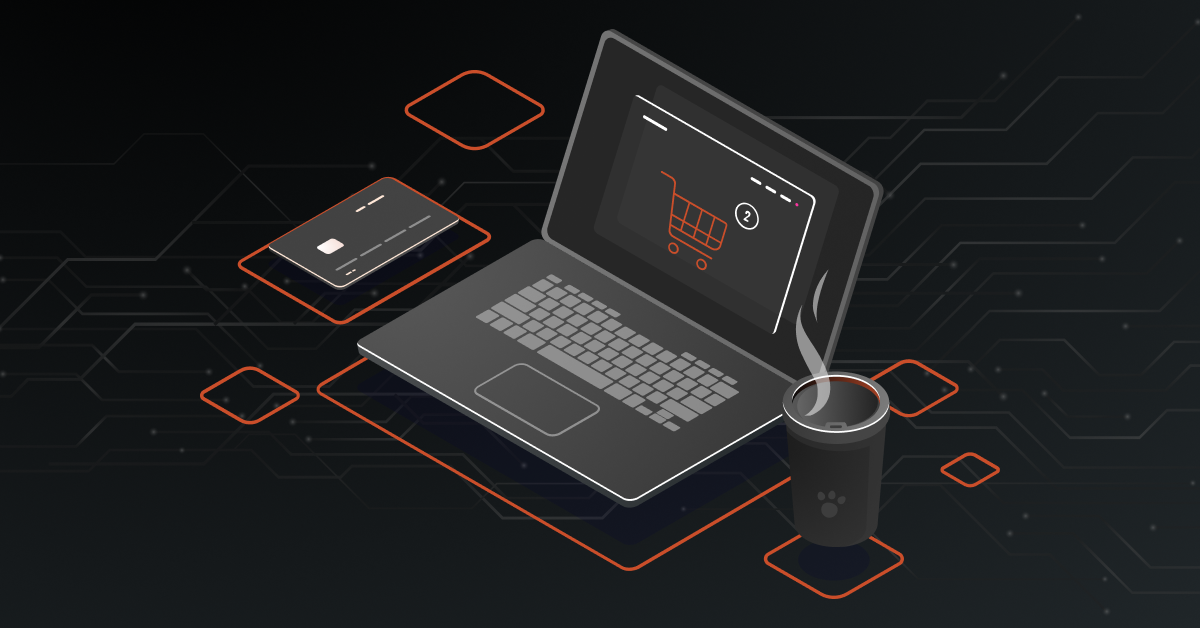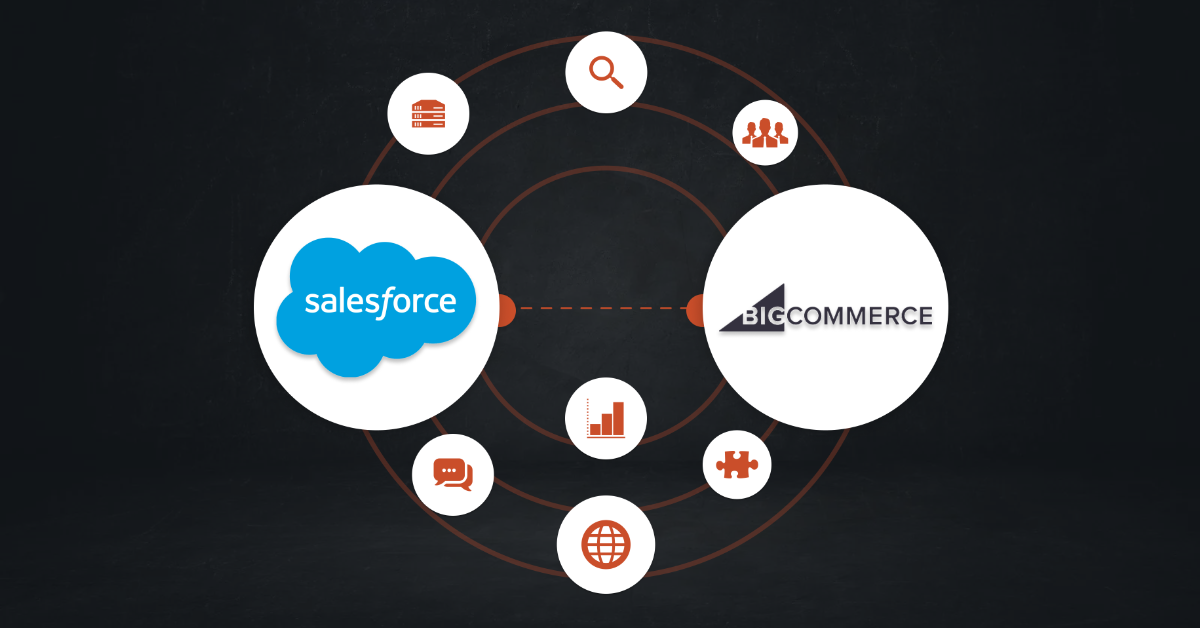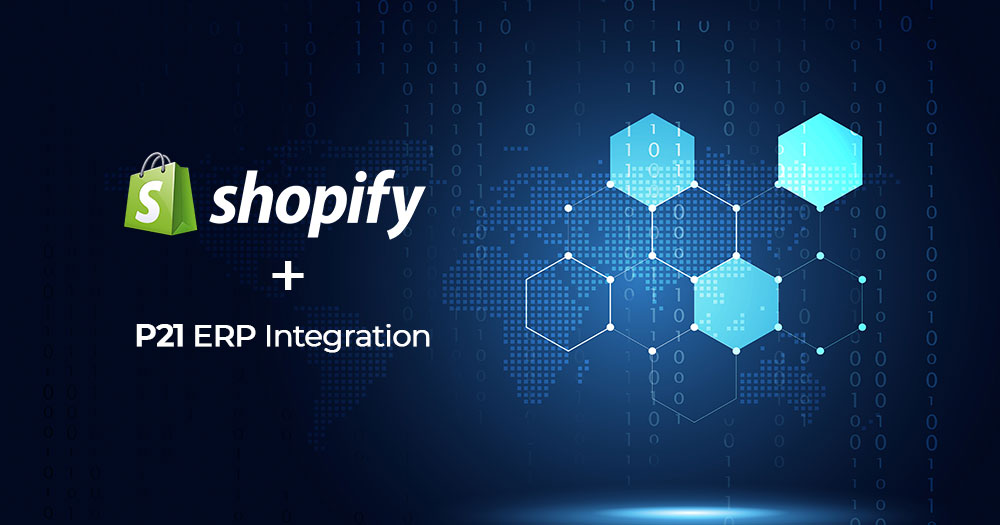Integrating these WooCommerce and HubSpot can help streamline your ecommerce operations and provide you with valuable insights into your customer behavior and sales process.
With this integration, you can automate your marketing, sales, and customer service processes, streamline data management, and get a comprehensive view of your customer interactions.
How to Streamline WooCommerce HubSpot Integration
Connecting WooCommerce and HubSpot is easy and straightforward. Here’s how to do it:
1. Select your integration method
To connect WooCommerce and HubSpot, you have two options: using the native integration (API) or using a third-party integration tool. This choice will depend on your business needs and the level of functionality you require.
The native integration is available within WooCommerce and allows you to sync basic customer data, orders, and products between the two platforms. To set it up, you’ll need to install the WooCommerce plugin for HubSpot and follow the instructions to connect your accounts.
Alternatively, you can use a third-party integration tool like DCKAP Integrator, Zapier, or Automate.io. These tools offer more advanced features, such as real-time syncing, custom triggers, filters, and actions.
| Native Integration | Third Party Integration |
| Limited Functionality: Only syncs basic customer data and does not offer the advanced features of HubSpot’s CRM. | Advanced Functionality: Offers advanced features such as custom triggers, filters, and actions that allow you to create complex workflows and automate your business processes. |
| Manual Syncing: Requires manual syncing, which can be time-consuming and prone to errors. | Real-Time Syncing: Offers real-time syncing, which means that your data is always up-to-date and accurate. |
| Limited Customization: Does not allow a lot of customization, which means you cannot tailor the integration to your specific business needs. | Customization: Allows users to customize the integration to your specific business needs, making it more efficient and effective. |
1.5. Create an Account
If using an integration platform, create an account on the connect your WooCommerce and HubSpot accounts.
Learn more: Why Use An Integration Platform? [+ 10 Avoidable Risks]
2: Create Workflows
Use the integration tool’s drag-and-drop interface to create custom workflows that automate your business processes and sync data between WooCommerce and HubSpot.
3: Test and Deploy
Once you’ve created your custom workflows, it’s time to test and deploy them. Make sure to test your workflows thoroughly to ensure that they work as expected. Once you’re satisfied with the results, deploy them to automate your business processes and streamline your operations.
Read More: ERP Integration with WooCommerce Guide [+ Case Study]
DCKAP Integrator: The ERP Integration Platform for Distributors
DCKAP Integrator is an integration platform that connects different business applications, including e-commerce platforms, CRM systems, ERP systems, EDI, and databases.
The platform offers pre-built connectors and an easy-to-use interface to help organizations integrate their applications seamlessly. DCKAP Integrator is a cloud-based integration solution that eliminates the need for hosting and enables consistent integration across various platforms.
Building an integration system from scratch can be time-consuming and costly. DCKAP Integrator offers pre-built connectors for various ERP, eCommerce, and CRM systems, making the integration process faster and more efficient. DCKAP Integrator is also scalable, meaning it can adapt to your business’s changing needs and support integrations with new applications if necessary.
Also read: Hubspot – P21 Integration: A No-Nonsense Guide
How to Integrate WooCommerce with HubSpot Using DCKAP Integrator
Here are the steps involved in integrating WooCommerce with HubSpot using DCKAP Integrator.
1. Registration & Setup
To get started, you will need to register for a DCKAP Integrator account. Once you have registered and activated your account, you will be redirected to the DCKAP Integrator Dashboard.
2. Create a New Project
To integrate WooCommerce with HubSpot, you will need to create a new Project in DCKAP Integrator. To create a new Project, click on the “Add Project” button on the top right corner of the dashboard.
3. Set Up the Integration Pipes
Once you have created a new Project, you will need to set up the Integration Pipes. Integration Pipes are used to connect different systems and transfer data between them. To set up Integration Pipes for WooCommerce and HubSpot, follow these steps:
- Click on the “Add New Pipe” button
- Give your Pipe a name and select WooCommerce as the Source and HubSpot as the Destination
- Choose the data you want to sync between WooCommerce and HubSpot, such as customers, orders, products, etc
- Map the fields between WooCommerce and HubSpot to ensure that the data is transferred correctly
- Save the Integration Pipe
- Schedule the data synchronization
- After setting up the Integration Pipes, you will need to schedule the data synchronization. Scheduling ensures that the data is synchronized between WooCommerce and HubSpot at regular intervals.
Recommended Reading: Shopify Plus HubSpot Integration: Methods + Success Stories
Top Benefits of WooCommerce HubSpot Integration
Streamlined Sales and Marketing Efforts
HubSpot’s marketing automation tools can help you create targeted campaigns based on customer behavior, such as abandoned carts, recent purchases, or products viewed. Its CRM tools allow you to track customer interactions across multiple channels, such as email, social media, and phone calls.
By integrating this data with WooCommerce, you can gain insights into which products are most popular, which customers are most valuable, and which channels are driving the most sales.
Improved Customer Engagement
With HubSpot’s marketing automation tools, you can create personalized emails, social media posts, and other content that speaks directly to your customers’ interests and needs.
Combined with customer shopping behavior on the site, teams can create targeted campaigns that are more likely to resonate with your customers and encourage them to engage with your brand.
Enhanced Data Analysis
IWooCommerce offers powerful analytics tools that allow you to track sales, revenue, and other key metrics. By integrating this data with HubSpot, you can gain a complete understanding of your business performance and identify areas for improvement.
For example, you might discover that certain products are more popular among customers who engage with your brand on social media or that customers who receive personalized emails are more likely to purchase.
Improved Personalization
HubSpot’s personalization tools allow businesses to create personalized content and experiences for their customers. By integrating with WooCommerce, businesses can use customer data and purchase history to create personalized experiences for their customers, such as personalized product recommendations and targeted promotions.
Don’t miss: Top 7 Data Integration Challenges and Solutions
Learn more about how Walker Zanger, a luxury stone and tile company, overcame inventory management challenges by integrating their WooCommerce store with their ERP. This case study outlines the critical integration pipelines, the challenges faced, and the benefits of integration. It also highlights the top benefits of WooCommerce and Prophet 21 integration, such as easy adaption, streamlined management of data, and automating inventory management. Read on to discover how the integration improved customer-specific functionality and seamless product image integration for Walker Zanger.
Get Started Now
By integrating WooCommerce and HubSpot, you can take advantage of the best of both worlds, using the powerful ecommerce capabilities of WooCommerce to sell products online while leveraging HubSpot’s marketing automation and CRM tools to streamline your sales and marketing efforts.
Don’t hesitate to get in touch with our experts today and check out our pricing plans to see how our integration tool can work for you!
Contents